4 quick steps to ensure connectivity to your Juke
Step 1: Make Sure Your Phone is on the Same Wi-Fi as the Juke
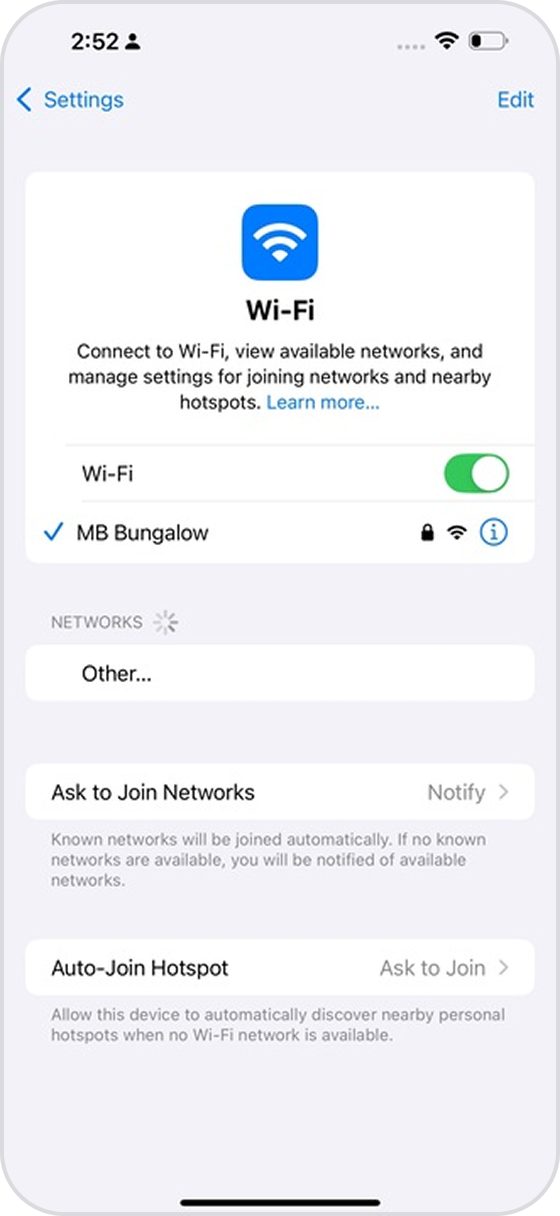
Your phone or tablet must be on the same network as the Juke. Here’s how to check:
- Open phone settings → Tap Wi-Fi
- Tap the phone Wi-Fi off and then back on
- Check your connected network name (e.g., “HomeNetwork”)
- Make sure it matches the network name your Juke is plugged into
- Avoid the “Guest” Wi-Fi as it blocks local devices like Juke
- Return to the Juke app and tap “Reconnect”
Step 2: Check the Heartbeat Light on the Juke
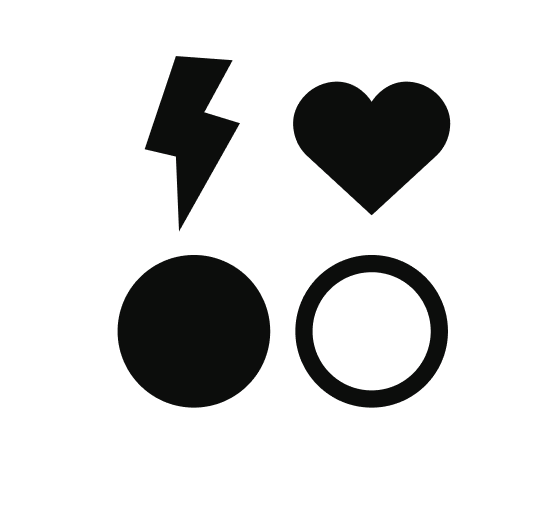
- Go to the Juke location and look at the small LED next to the heart on the back of it:
Heartbeat blinking twice repeatedly = Juke is connected to a network. If you are seeing this and still can’t connect to the Juke that suggests there could be what is referred to as a “double NAT” issue. Please visit the advanced support section at the bottom of this page to troubleshoot that.
Heartbeat light on solid = Juke is not connected to a network in which case please either) check the ethernet cable if you are using one or b.) try to move your networking equipment closer if trying to connect via Wi-Fi
No heartbeat light = The Juke is off or has suffered a hardware failure and will need to be repaired. Please raise a support ticket with the Juke Audio team in the case of a need for repair
Heartbeat light on solid = Juke is not connected to a network in which case please either) check the ethernet cable if you are using one or b.) try to move your networking equipment closer if trying to connect via Wi-Fi
No heartbeat light = The Juke is off or has suffered a hardware failure and will need to be repaired. Please raise a support ticket with the Juke Audio team in the case of a need for repair
Step 3: Restart your Equipment

Please try restarting each of the following:
- Flip the juke’s power switch off then back on after waiting about 15 seconds
- Restart your phone or tablet by turning it off then back on
- Turn your router, switch, or modem off then back on. If the Juke is hardwired via ethernet, be sure to restart the power on whatever piece of equipment it is wired into
Step 4: Try Opening Juke in a Web Browser
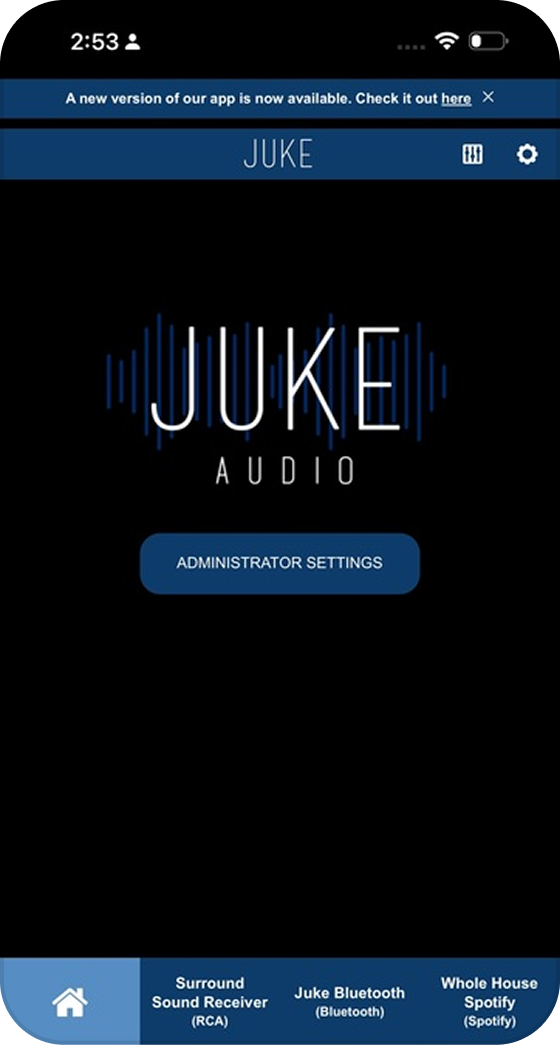
Your phone or tablet must be on the same network as the Juke. Here’s how to check:
- Open Safari or Chrome web browser on your phone
- In the address bar, type: http://juke.local
- Or type in the Juke’s IP address
- If you can access the Juke via the IP address but not juke.local or from within the app that likely suggests you have what is referred to as a double NAT with two routers in the house acting independently. Please see advanced support below for how to troubleshoot this
You can find your Juke's IP address here:
https://support.jukeaudio.com/en/device-lookup
https://support.jukeaudio.com/en/device-lookup




